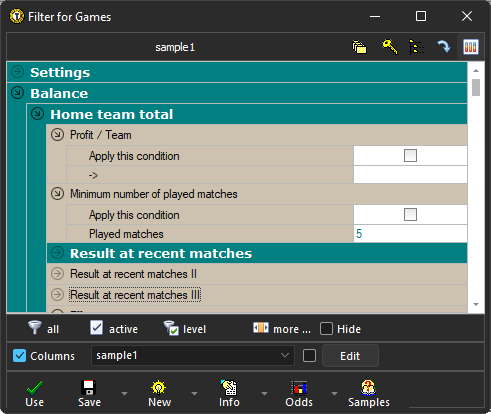Basics of using a filter in the Offer window
Example of a simple filter for searching for matches/p>
The filter at the Offer window contains a large number of features that each user can customize to verify and use their own match selection strategy. We will show the very basic possibilities of using the filter.
In the following image, the Competition appearance mode is active (bottom right option) - this means that the matches from the competition selected in the left list (here ENG Premier League) are displayed:
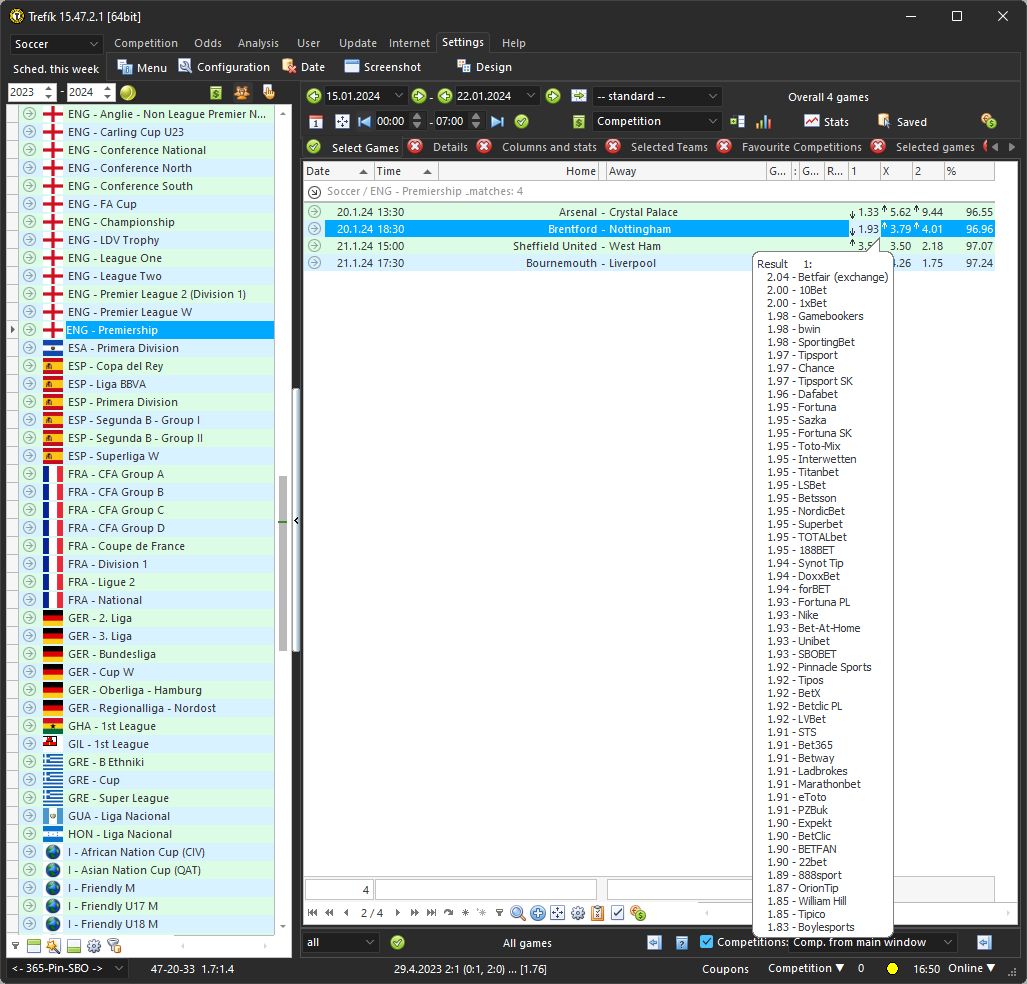
.. at the bottom left the bookie "365-Pin-SBO" is selected, which is a group of three bookmakers bet365, Pinnacle Sports and SBOBET. For matches, the best available odds from the selected bookies are displayed (the user can easily modify the selected group).
After placing the mouse cursor on any odds, a "bubble" will appear with an overview of odds in other bookies.
The rightmost column shows the combined odds level for the match. If the value was higher than 100, then it would be a surebet.
.. this is what the Offer window looks like in Competition mode when no filter is active. All matches are displayed and we can compare the highest available odds or search for surebets.
From the lower left part of the window, we can then open the filter definition window. And we will use the section Balance / Home team total / Result at recent matches. So we will examine the balance of home teams in all past matches (= played at home and away). We set the filter as follows:
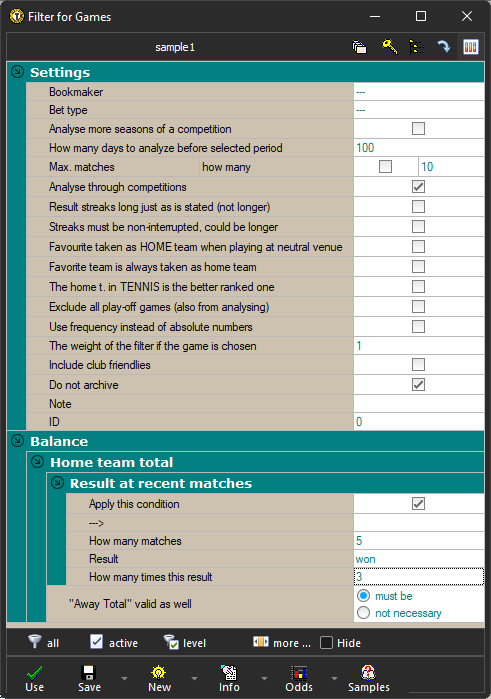
.. in the Settings section it is specified that the last 100 days will be examined. Therefore, if any of the last 5 matches defined below were played earlier than 100 days ago, then they would not be included in the calculation.
In the section "Result at recent matches" it is intended to examine the last 5 matches (item "How many matches"). A team win is sought in these 5 matches.
It is also determined that the team's win in the last 5 matches had to occur 3 times (item "How many times this result").
The result of using this very simple filter:
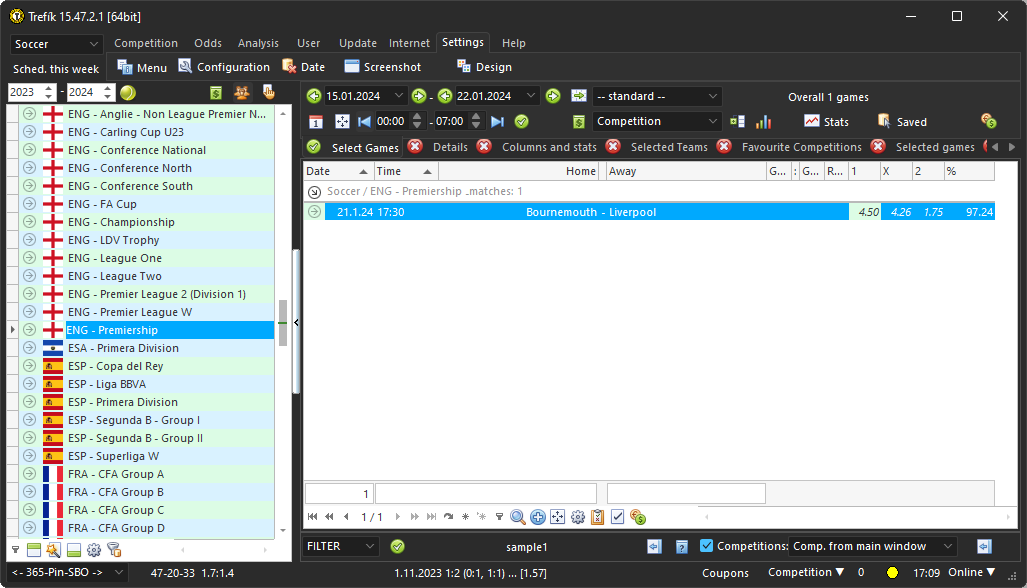
.. in the specified period 15.1. until 22.1. one match was found. Each match/row can be "expanded" using the symbol at the left and in the "Home" tab you can check the results of the home team's last matches to see if they meet the filter settings:
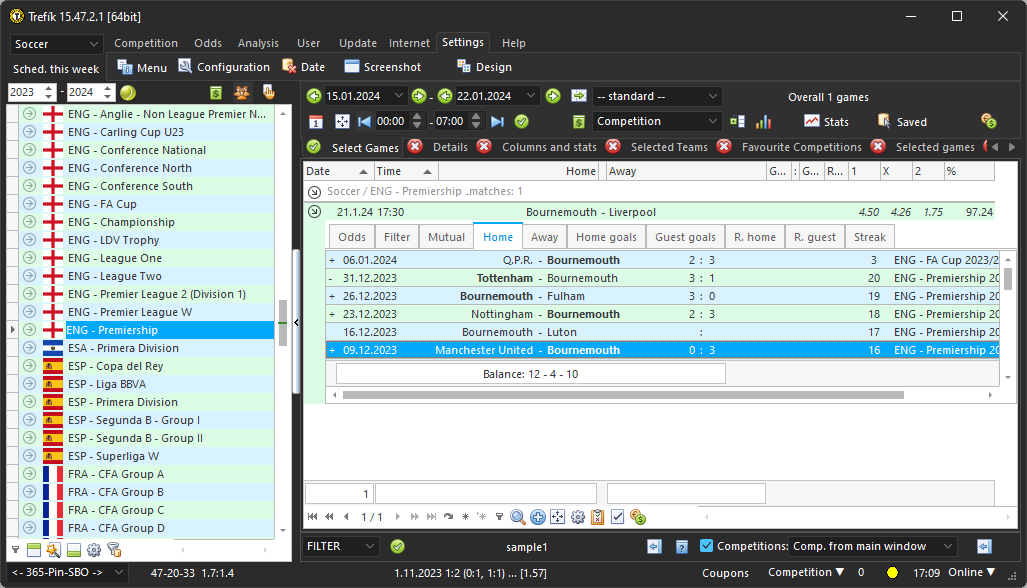
.. we see that Bournemouth has won 4 times in the last 5 matches. So the condition of 3 wins is fulfilled. In the next we will show how to further work with this number of wins, how it can be better limited or determined to be the last 3 games.
First, we add the Columns section to the filter (using the "More" button at the bottom of the filter definition window, we activate the Columns section and open a new window. In this window, we can choose which columns will be added to all matches. The available selection of columns is directly linked to the active conditions in the filter used:
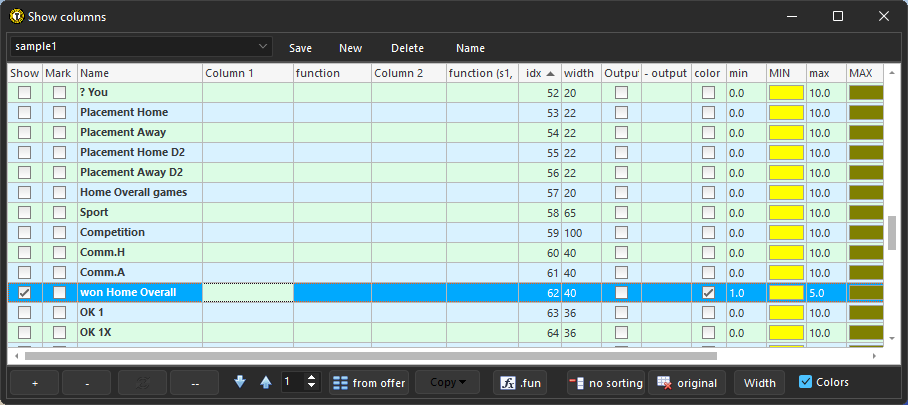
.. in our case, we choose to display (by activating the first column) the item "won Home Overall". In the settings of this item, we also activate color differentiation of values from 1 to 5.
The filter definition then looks like this, even with the Columns section active:
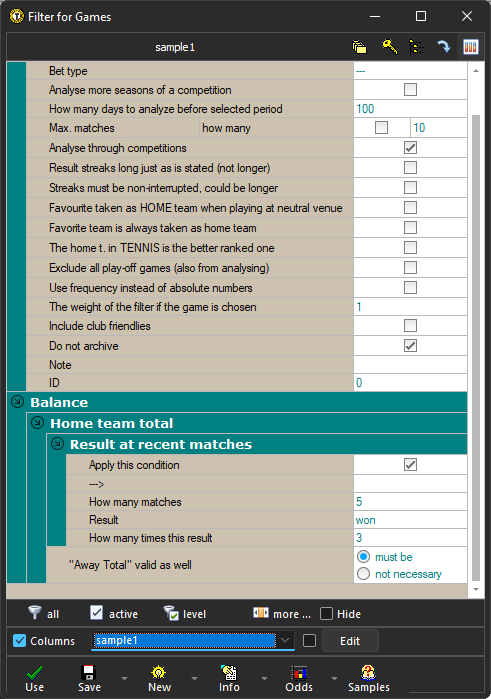
.. and using the filter with the new column looks like this (with extended date period since 1st January in order to be found more matches):
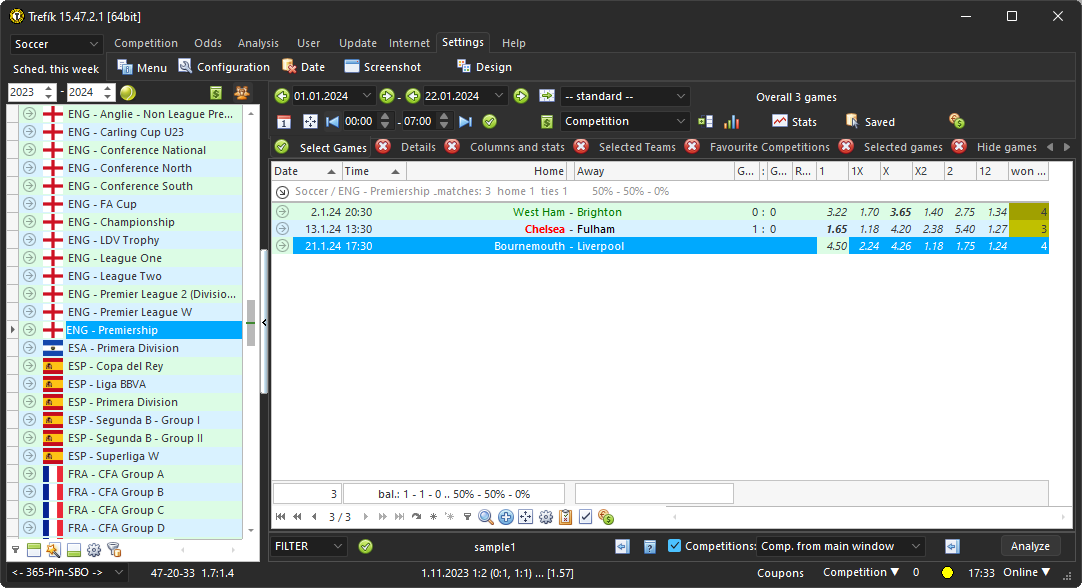
.. so we can track exactly how many wins the home team has from the last five matches. We can then sort the matches according to this number (by clicking on the header of this column) or we can filter the matches according to these values (also by clicking on the header of this column).
Next, we will examine the Settings section of the filter. Activating the item Streaks must be non-interrupted, could be longer will force the teams' last matches to finish with the specified result. And so that between these last matches there is a series of results of at least the specified length. Specifically, in our case, when the requirement for 3 winning matches is specified, it must be the team's 3 most recent matches. At the same time, it is also possible for the 4th last match to also end with a team win. So the filter settings will be like this:
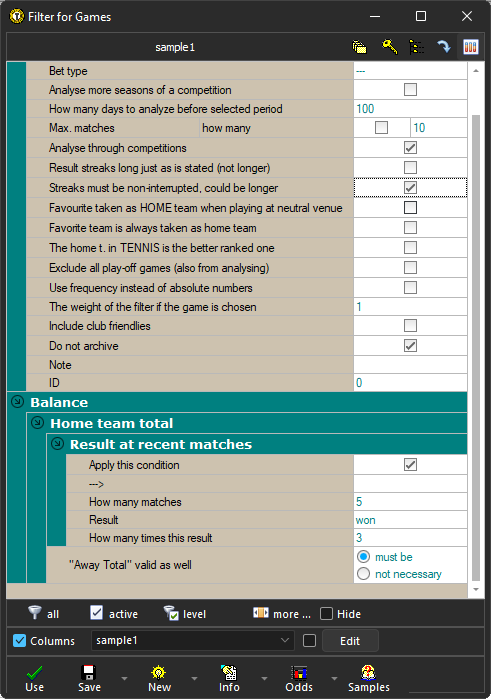
.. and the result of applying the filter then (date interval was extended since 1st November):
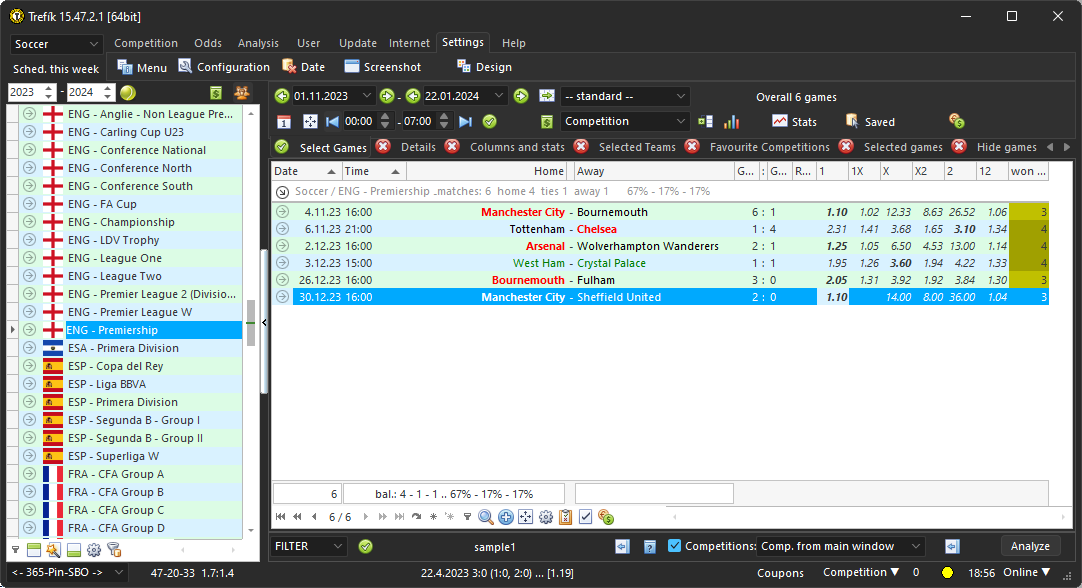
.. 6 matches were found where the home team has won (at least) 3 recent matches (across different competitions as it is selected at the Settings section of the filter).
The situation will be different after activating the item Result streaks long just as is stated (not longer). Then it will be forced that the recent matches of the teams finish with the specified result and that the match with the specified number ends with a different result. In our case, such matches will be searched, where the home team has a series of 3 winning matches, did not win in the fourth previous match. The filter settings will be like this:
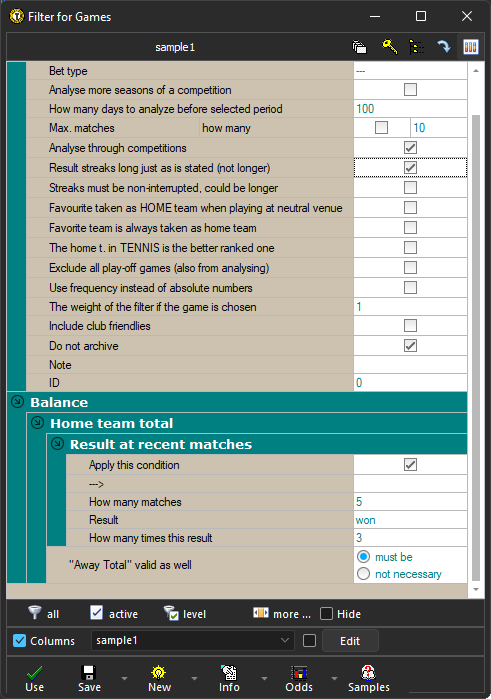
.. when using this changed filter the window Offer looks like:
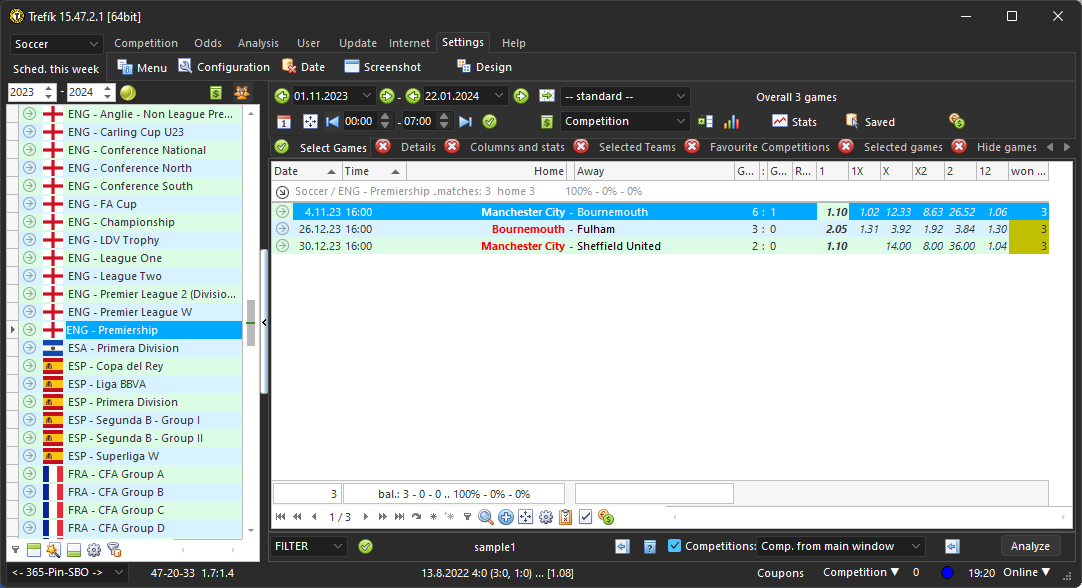
.. there were found 3 matches.
The above illustrates the possibilities of using the Balance / Result section in recent matches. The conditions in this section can be set for both opponents (home / away) for all matches or only for matches at home or only away. If we set a "null condition" for the item "How many matches", the filter will return all matches, and a separate column with the number of determined results (or series of such results) can be used to further compare the two opponents.
There are always a total of 3 different sections "Result in last matches" in each sub-section. Using the filter, we can display the statistics of three different results for each team and environment directly in the menu. For example, for the home team, we can have the current streak length from their games at home for wins, draws and losses all at once. While on the same row for the match, we can have the lengths of the series of identical away results for the guests .. We can then compare the obtained data using a filter and look for the right matches that suit our strategy.